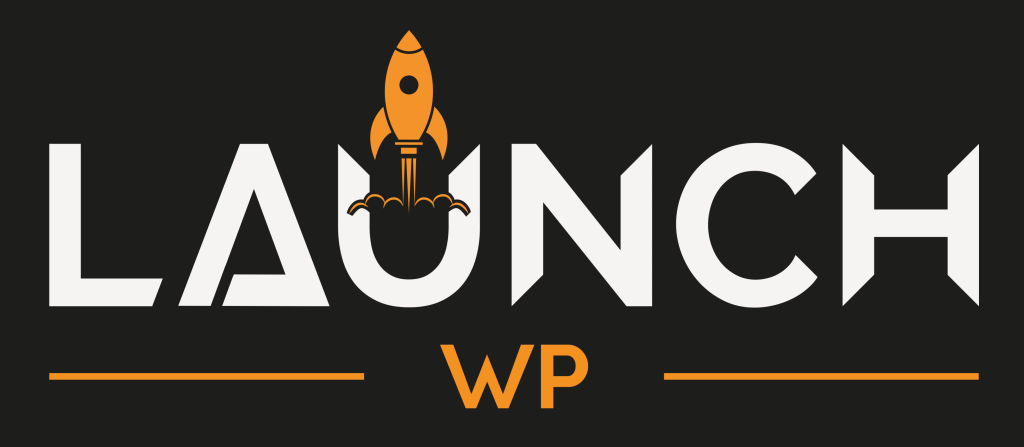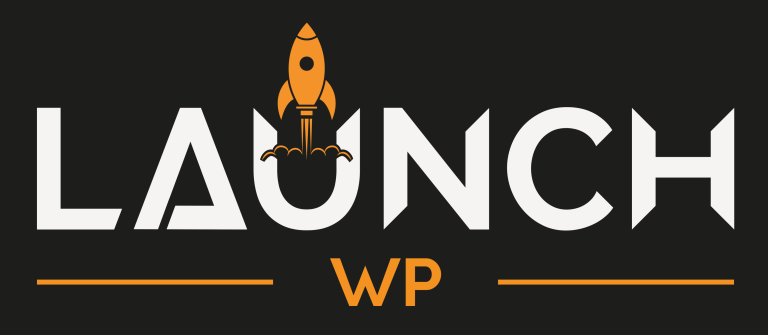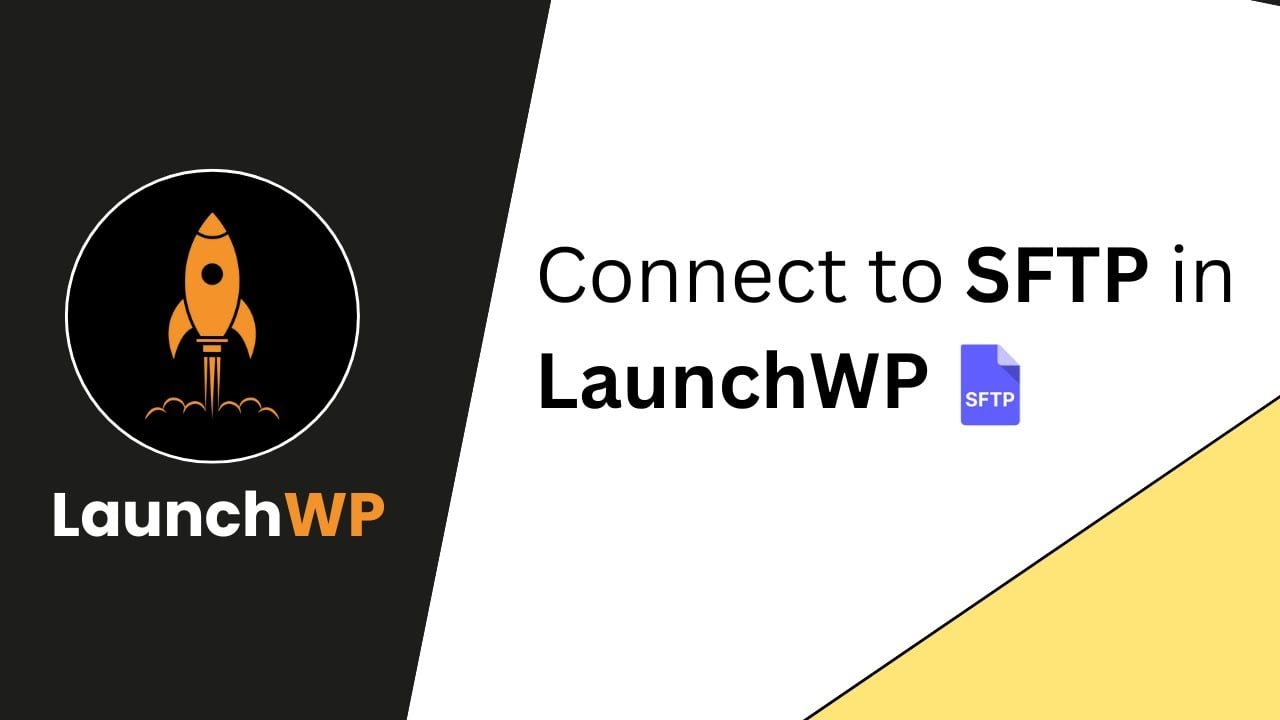
At LaunchWP, we prioritize the security and reliability of your website. One of the essential methods for managing your files securely is through SFTP (Secure File Transfer Protocol). SFTP is an encrypted protocol used for transferring files over a secure channel, providing a safe way to manage your website’s files and code. Unlike traditional FTP, SFTP encrypts data during transfer, which protects it from eavesdropping and tampering.
In this guide, we will walk you through the steps to connect to SFTP in LaunchWP, utilizing SSH key pairs for enhanced security. Connecting via key pairs is significantly more secure than using a standard password, as it reduces the risk of unauthorized access. Key pairs consist of a public key, which is shared with the server, and a private key, which remains securely on your device. This method ensures that even if someone intercepts the connection, they cannot access your files without the private key.
Why Does LaunchWP Enforce Key Pair Authentication?
At LaunchWP, we enforce login via key pairs only because it provides a higher level of security than traditional password-based authentication. Passwords can be easily guessed or stolen, while SSH keys are much harder to compromise. By requiring SSH keys, we ensure that only authorized users can connect to your server, which helps protect your website from potential security threats.
Step-by-Step Guide to Connecting to SFTP in LaunchWP
- Access the LaunchWP Dashboard: Start by logging into your LaunchWP account. From the dashboard, select the site you want to connect to.
- Locate SFTP Credentials: Scroll down to the SFTP section, where you will find the necessary connection details, including host, port, username, and the path where WordPress is installed.
- Set Up Your SFTP Client: Ensure you have an SFTP client installed on your device. Popular options include FileZilla and Cyberduck. Open your chosen SFTP client and create a new connection profile.
- Fill in Connection Details: Choose SFTP as the protocol. Enter the host information copied from LaunchWP, paste the port number, and input the username. Remember, you will not use a password; instead, you will connect using SSH key files.
- Generate Your SSH Key Pair: To create an SSH key pair, open your command prompt (or terminal for Mac users) and run the command provided in LaunchWP. Specify a save path for your keys and leave the passphrase empty to avoid complications.
- Upload the Public Key: After generating the key pair, locate the public key file (usually named
id_rsa.pub). Open this file in a text editor, copy its contents, and return to the LaunchWP dashboard. In the SFTP section, add a new key pair, name it, and paste the contents of the public key. Click ‘Create’ to upload it. - Configure Your SFTP Client: Back in your SFTP client, select the private key file (typically named
id_rsa) for the connection. Ensure you select “All Files” in FileZilla to view it. Once selected, click connect, and you should successfully establish an SFTP connection to your site. - Navigate Your Codebase: After connecting, you can easily navigate to the
/webrootpath to access your WordPress installation and manage your files securely.
By following these steps, you can efficiently and securely connect to your site via SFTP in LaunchWP. Remember, security is our priority, and using SSH key pairs is a crucial step in protecting your website. If you have any questions or need further assistance, feel free to reach out to our support team. For specifc documentation regarding any specifc providers, checkout our documentation or our Youtube channel, there might be the perfect steps you were searching for.