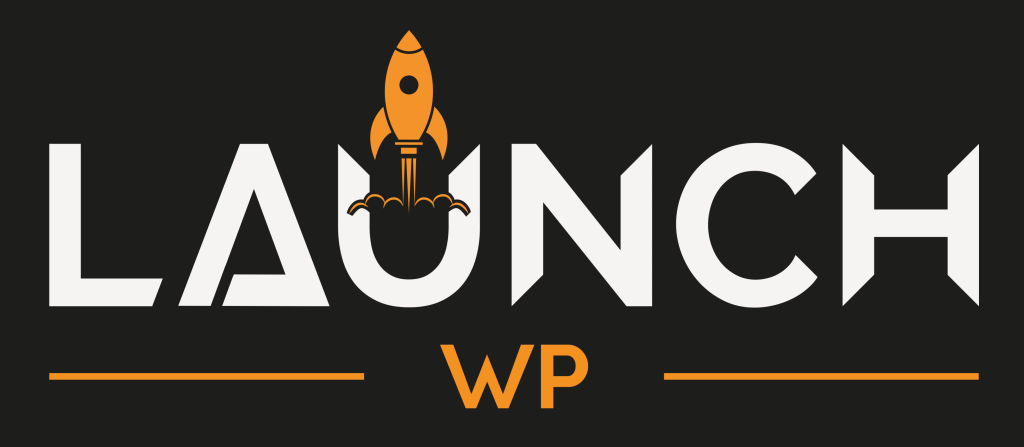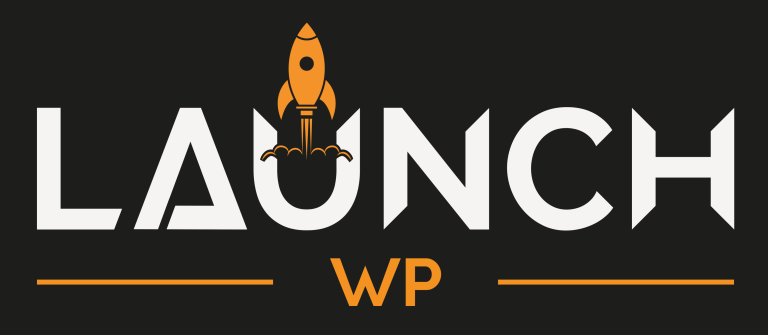This guide aims to help you set up DigitalOcean Spaces for storing site backups. Start by signing in to DigitalOcean.
Configure and Setup
- Click Create in the header and select Spaces from the dropdown.
- Choose a datacenter region that’s geographically close to your server location. This will improve the time it takes to copy backup files from your server to DigitalOcean Spaces.
- Ensure that Restrict File Listing is selected.
- Enter a unique name. A good naming scheme is “domain-name-backups” for example, “web-for-ahona-backups”. Click Create a Space.
Create Access Keys
- For LaunchWP to authenticate with DigitalOcean Spaces you must create an Access Key for Spaces. Head over to Spaces and click Manage Keys.
- Scroll down to the Spaces access keys section, click Generate New Key.
- Enter a name for the key and click the tick button to save.
- You will be presented with your access key credentials. Copy the Access Key and Secret Key. These should be added to LaunchWP when asked for the Access Key ID and Secret Access Key.
Connect with LaunchWP
Comeback to LaunchWP, and go to your Site > Backups > Providers. Click on Add New Provider. Here is a map of what you need to enter to connect.
- Provider Type – DigitalOcean Spaces
- Provider Name – It should be just a identifer for yourself. You can enter any name as you want.
- Access Key ID – Paste the Access key from the DigitalOcean shown on the last screenshot.
- Secret Access Key – Paste the Secret Access key from the DigitalOcean shown on the last screenshot.
- Bucket Name – Remember the name of the Bucket you created? For this doc, it was web-for-ahona-backups
- Region – The Region you selected on Step 2 of Configure and Setup. Check all the allowed slug’s for your selected region here.
Below is how my configuration looks right now.
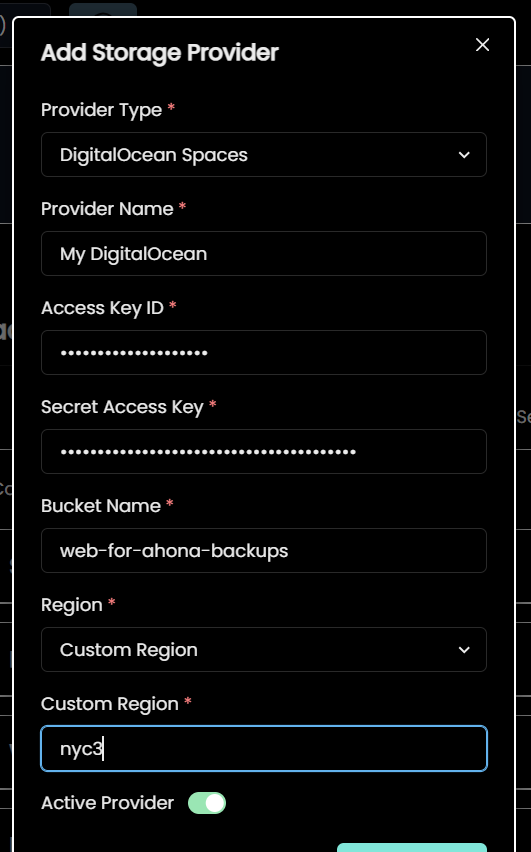
Finally click Add Provider.
And that’s how you can connect DigitalOcean Spaces with LaunchWP. Now you can create on-demand backups or schedule Automatic backups. If you face any issues, feel free to get in touch with us, and we would be more than happy to assist.