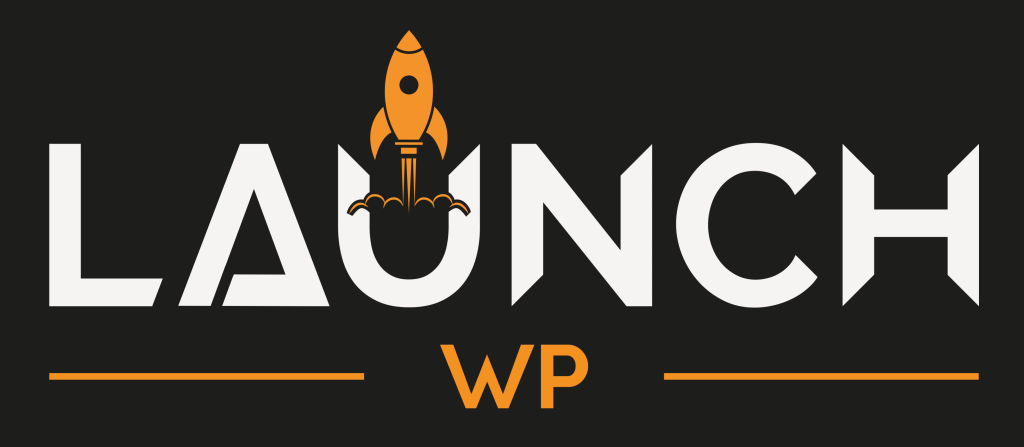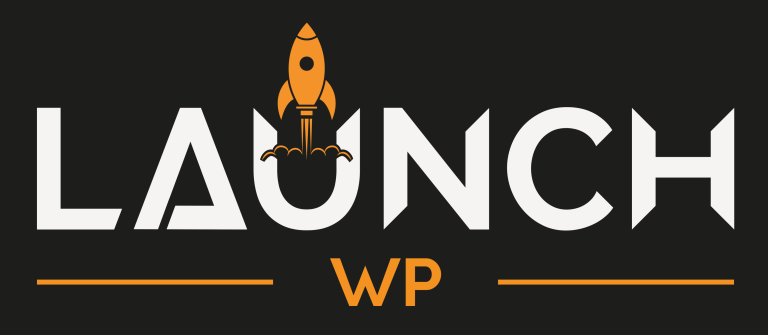Looking for a Fast LifterLMS Hosting? In this guide we will see how to properly setup LaunchWP to make sure your LifterLMS Hosting is really optimized, and your Course Platform or Learning Management System platform is blazing fast, performant, and optimized for growth.
LifterLMS is a WordPress LMS plugin to easily create & sell courses online. Using LifterLMS, you can turn your WordPress website into a professional eLearning platform with every customizable feature you could possibly need from your LMS. LifterLMS makes it easy to create, sell, and protect engaging online courses and training-based membership websites. Students can enrich their knowledge by purchasing courses from your website. In this course-based online educational platform, Course instructors can add videos, text, images, and documents as course materials. As it’s based on WordPress, LifterLMS LMS allows you to have an unlimited number of students.
LifterLMS works with any modern WordPress theme/FSE, the Block Editor (Gutenberg), and every popular WordPress page builder including Elementor, Beaver Builder, and Divi. LifterLMS can also be integrated with other WordPress plugins, such as BuddyBoss or BuddyPress for community, Paid Membership Pro for membership, or GamiPress for gamification.
Table of Contents
Introduction
LaunchWP caches all your pages, and REST API to make sure your website runs blazing-fast, and your server doesn’t gets overwhelmed with requests. LaunchWP eases LifterLMS Hosting like a breeze by providing Enterprise Grade NGINX Stack, and also Super-Performant Object Caching – Two Vitals for running your LifterLMS powered course website. Also, LaunchWP’s Server Level Page Caching makes Static LifterLMS pages blazing-fast. But LifterLMS heavily relies on dynamic pages, as it’s a LMS plugin after-all, and is highly dynamic for each user. We will go through each step to make sure your LMS Course Website runs blazingly-fast on LaunchWP LifterLMS Hosting.
Enable NGINX Proxy Cache
Aside from the auto-configured Object Caching, LaunchWP offers something called Proxy cache. LaunchWP’s NGINX proxy cache is a front-layer cache mechanism which aims to reduce load on your origin server. For example, when your Redis cache is flushed, NGINX proxy cache will handle some requests without bothering your origin server, significantly saving your CPU while your Redis cache is re-created. Many LifterLMS operations flush the object cache multiple times, so when your course website is growing fast, your server might be overwhelmed with the CPU usage. So to counter that, navigate to the LaunchWP Server Dashboard, go under your Site > Settings > Enable NGINX proxy cache. Save the Settings afterwards.
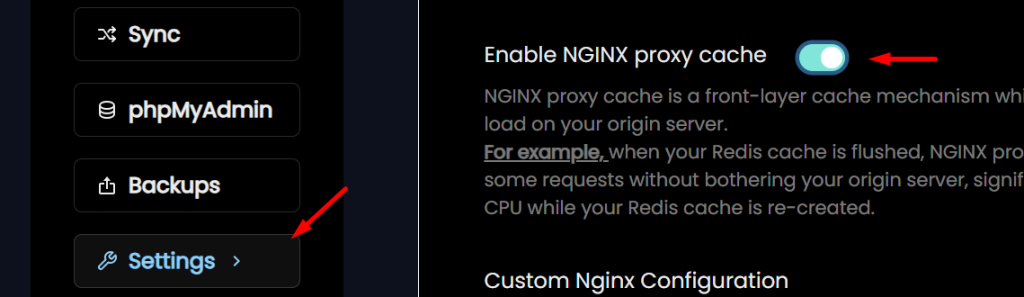
Using Server-Level Cron
LifterLMS greatly relies on WordPress Cron jobs for functionalities like to check for expired transactions, subscriptions, checking for updates, Log Cleanup and many more. By default WordPress comes with WordPress Cron, meaning Cron Jobs only run when someone visits your website or if there is some activity on your website. (WP Cronjobs are not real cronjobs).
To mitigate this LaunchWP runs your cron-jobs from the Server, meaning no matter your website has any activity or not, your Cron-Jobs are ensured to run as long as your Server is online. To further boost your LifterLMS Hosting performance, and reduce server load, you can disable the WordPress Cron (The Cron that WordPress runs by default), and let LaunchWP’s Server-Level Cron run your LifterLMS Cron jobs. To do that, navigate to the LaunchWP Server Dashboard, go under your Site > WP CONFIG > DISABLE_WP_CRON. Save the settings afterwards.
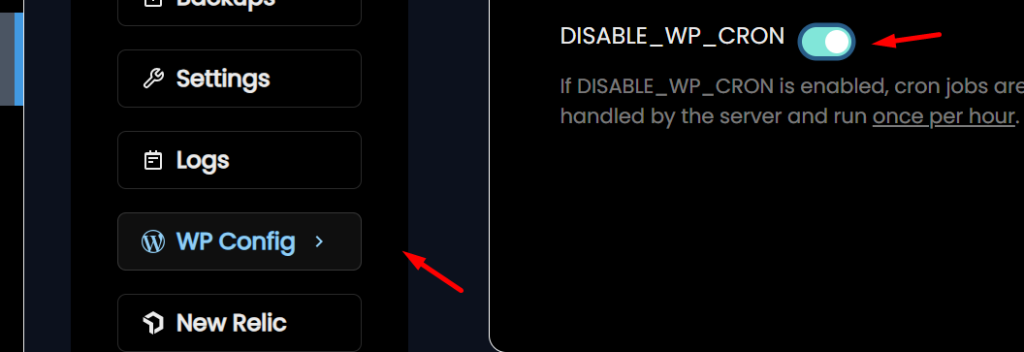
LaunchWP’s Server-Level cron jobs are run once per hour to ensure that help you save your server’s CPU.
Cache Exclusions for LifterLMS Hosting
LifterLMS is a dynamic LMS Course plugin, meaning there are pages that doesn’t simply work with LaunchWP’s Page caching. Because Page caching works great for STATIC content and pages, but for showing dynamic content, Page caching is not the way to go. So now we need to add the LifterLMS Pages in the Page caching exclusions list of LaunchWP. (Excluding an URL from Page caching doesn’t mean it will be excluded from the Object Caching. Object Caching will be still active, and is always recommended for LifterLMS dynamic pages)
Navigate to the LaunchWP Server Dashboard, go under your Site > Settings > Custom Cache Ignore URLs, and paste the below list in the field. Besure to include the trailing slash to enable wildcard exclusion for that URL.
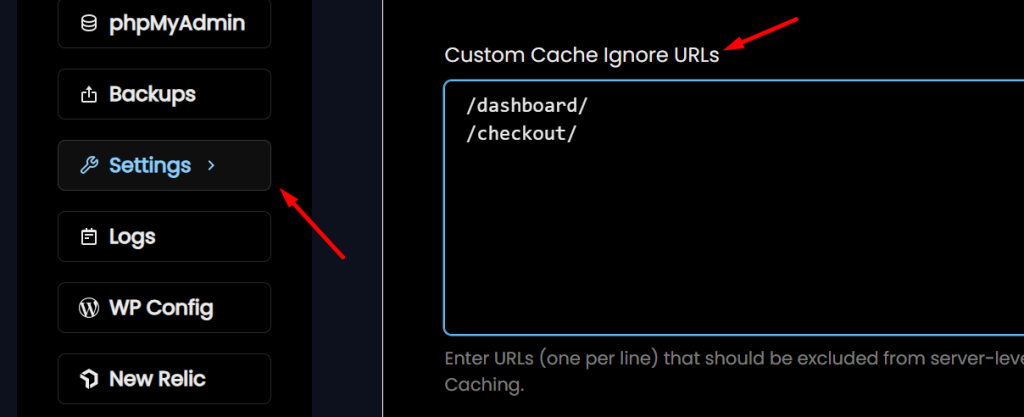
NOTE: The URL paths can vary per user. The URL paths used above are the default provided by LifterLMS. So if your pages have a different link or different URL path, please replace it accordingly. For example, if your Checkout Page is at “https://your-site.com/purchase” instead of “https://your-site.com/checkout“, replace the “/checkout/” from above with “/purchase/“. (Don’t forget the trailing slash to enable wildcard exclusion)
Auto Scheduled Site Backups
Backups are your friend in case of any issues or Disaster. LaunchWP provides Auto-Scheduled Full Site Backups to S3 Storage providers, which you can restore from anytime. As of now, LaunchWP supports Amazon S3, DigitalOcean Spaces, Vultr, Linode, Google Cloud Platform, Wasabi, Backblaze, Cloudflare R2. Simply navigate to the Backups tab under a site, and configure auto-backups of your website.
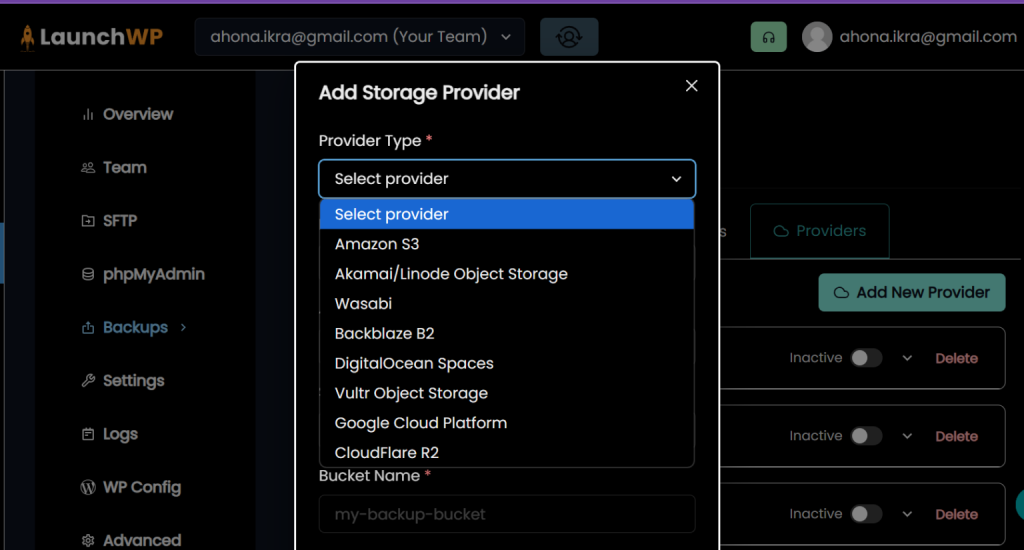
And there you have it! Your LifterLMS Hosting now runs on your own server, powered by LaunchWP. We have covered multiple techniques to make sure your LifterLMS-powered LMS course platform runs blazing-fast, is efficient, and resource optimized. This is a Human 👨 written article, and to err is Human, so feel free to let us know if you have any feedback or suggestions. We would be more than happy to assist further. Checkout our super-low pricing, and Get Started Today with LaunchWP.