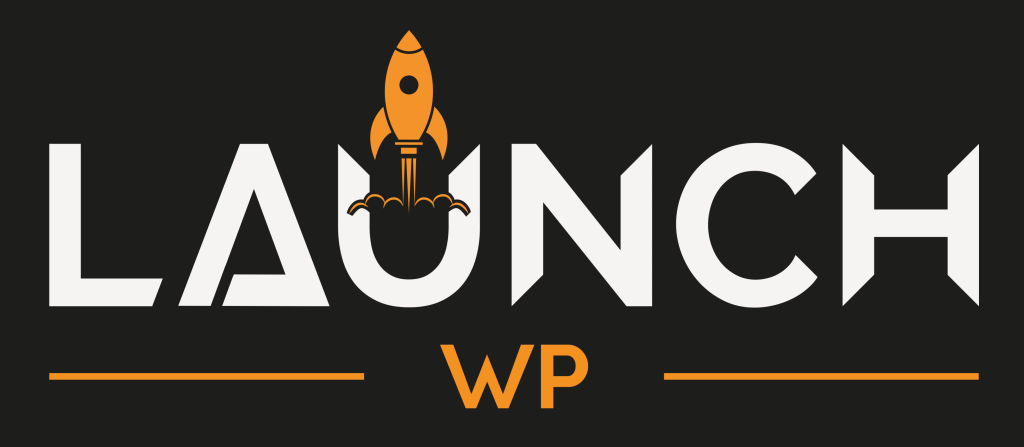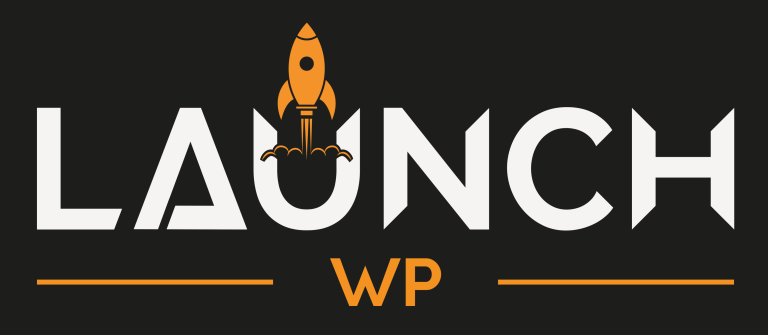Staging sites are essential in web development because they provide a sandbox for testing new features, updates, and bug fixes before any changes go live. They replicate the live environment closely enough that developers can review and fine-tune changes in a secure, controlled setting without affecting your LIVE site, LIVE data, or LIVE users. This reduces risks associated with making direct modifications to the live site, such as unexpected downtime or negative impacts on user experience.
Another use-case is when you are debugging an issue in your existing LIVE site, you can quickly create a STAGING site on LaunchWP and debug without affecting your LIVE visitors. This is great for finding plugin/theme conflicts, resolving php errors, trying out different plugins, or just a simple clean-up of your database.
With LaunchWP, you get a free STAGING environment, witha free STAGING Domain on every sites. So if you are on a plan that allows installation of 3 sites, those 3 sites can have their own STAGING environments, meaning your total allowed sites including STAGING would be 6. LaunchWP STAGING site is an exact replica of your LIVE site, giving you the best way to debug, test or build with ease.
You can easily, anytime ReSync your environments on LaunchWP. Meaning, you can anytime resync your LIVE site data with your existing STAGING site, or resync your STAGING site data with your LIVE site. This gives you the freedom to make or test any change, and then again resync anytime you want to start over.
You need to have a LIVE site first to create a STAGING site. If you do not have a LIVE site yet, please check our documentation, and Youtube videos on how to get started.
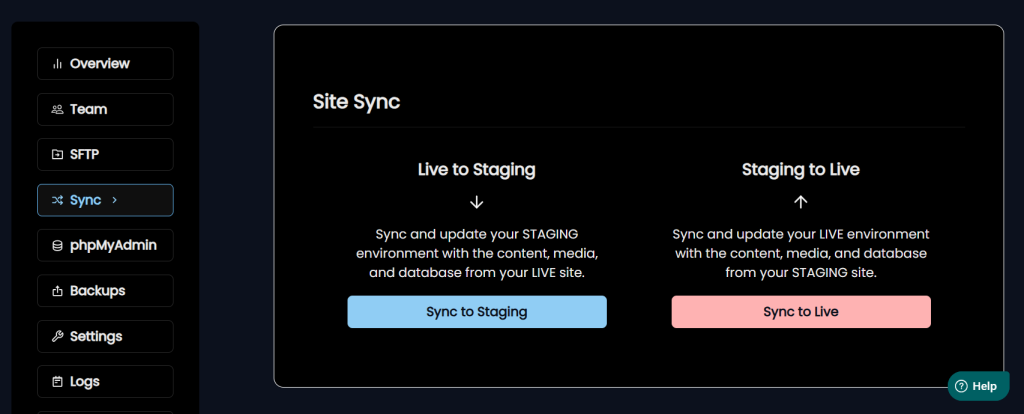
Creating New Staging Sites
To create a STAGING site of your existing LIVE site, navigate under your site and switch to STAGING environment.
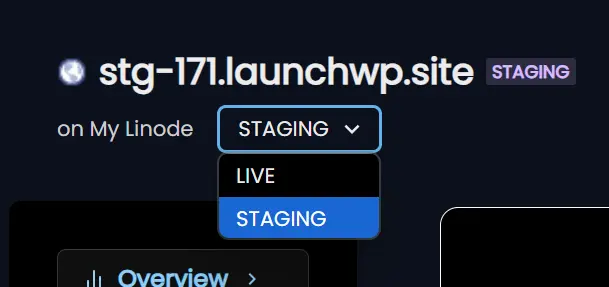
If you do not have a STAGING site yet, you will see a screen to initialize your STAGING site.
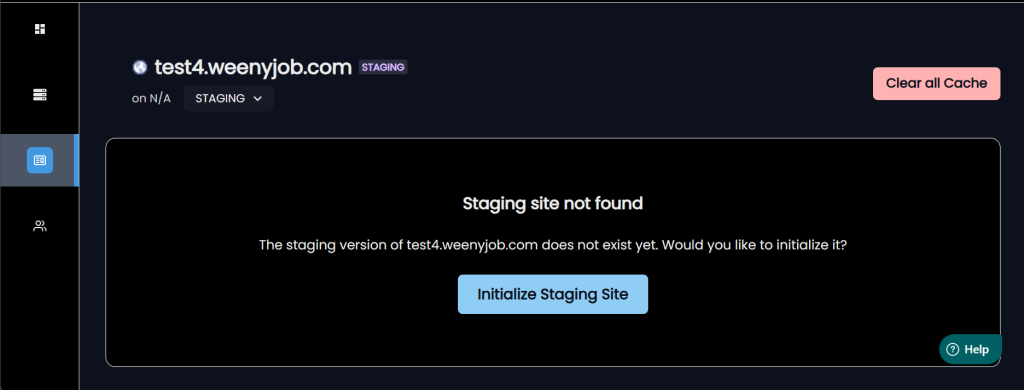
Click on Initialize Staging Site. This should start a process to clone your existing LIVE site data, propagate a free Domain and a free SSL, and setup your STAGING site. Once done, you will be redirected to the STAGING environment of your website. You can switch between your LIVE environment and your STAGING environment from the website dashboard.
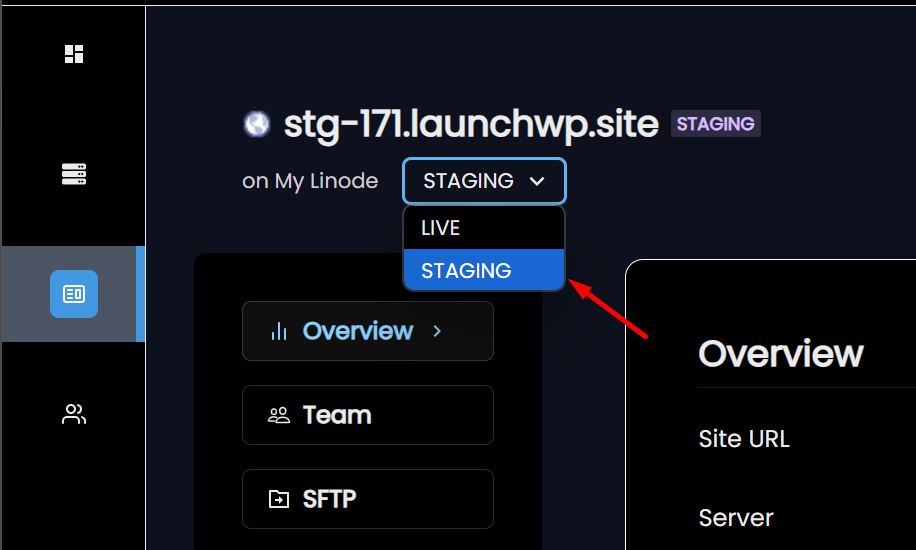
One created, you can manage your STAGING site the same way you manage your LIVE site. All the options of your LIVE website, including taking backups, SFTP, etc, are present. And the best part is, though your STAGING site is an exact replica of your LIVE site, it’s fully isolated in a Docker container, meaning almost none of its settings should affect the LIVE website.
Deleting a Staging Site
A STAGING site takes storage and bandwidth on your server, so you might want to delete that when you wouldn’t need it anymore. You can delete the STAGING site the same way you would delete a LIVE site on LaunchWP. simply navigate under Advanced and click Delete.
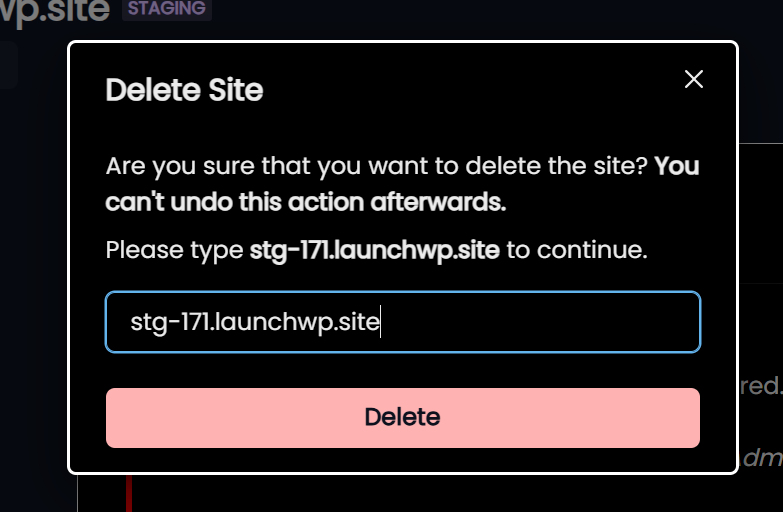
Resyncing a Staging Site or Pushing Live
You can resync your Staging site with the Live environment anytime, just the way you can Push to Live from your Staging. LaunchWP gives you the perfect WebOPs platform, empowering your developers to take full advantage and focus on what they do best: Development.
Under the Sync Tab, you can either Push from Staging to Live or Push from Live to Staging.
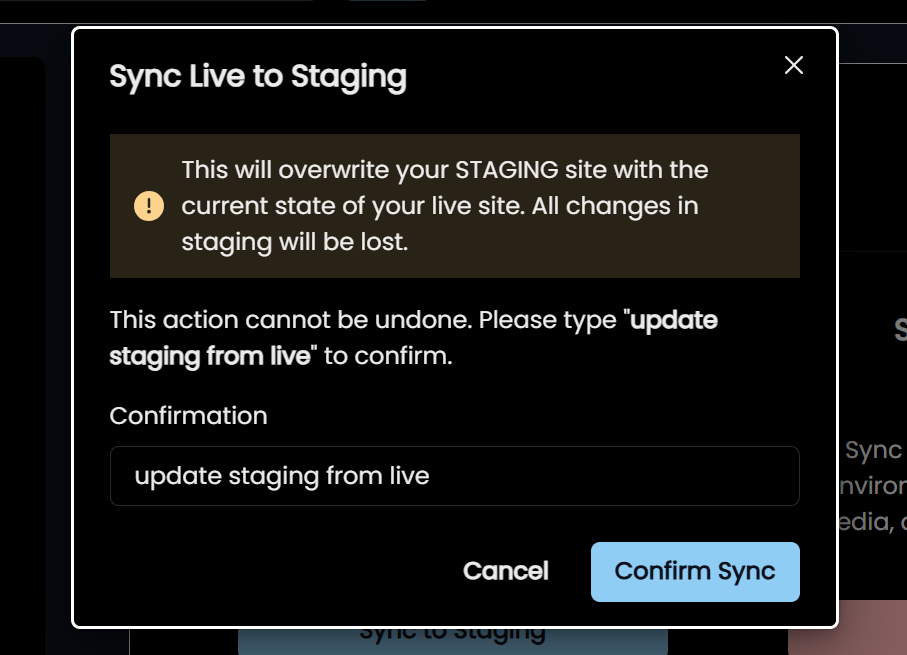
And that’s how you can create and manage STAGING sites on LaunchWP. Let us know if you have any questions/feedback/suggestions. We would love to hear from you. Like always, if you need any help, let us know, and we would be happy to assist you.