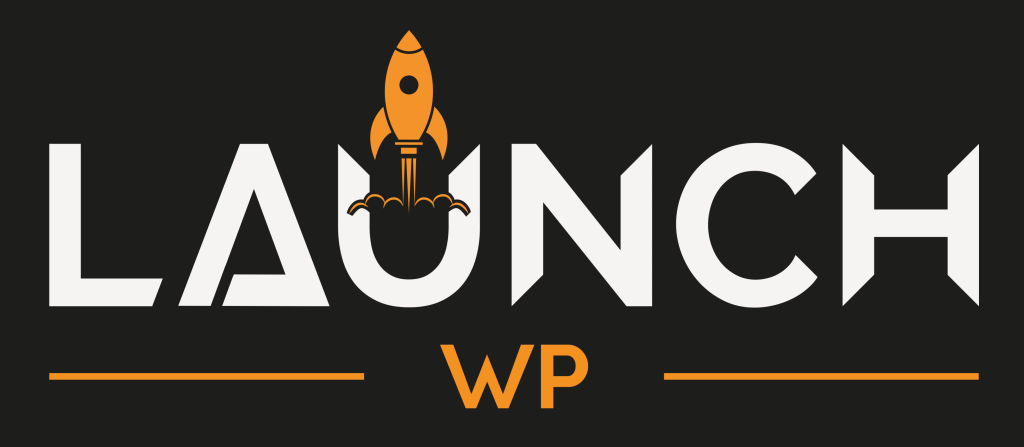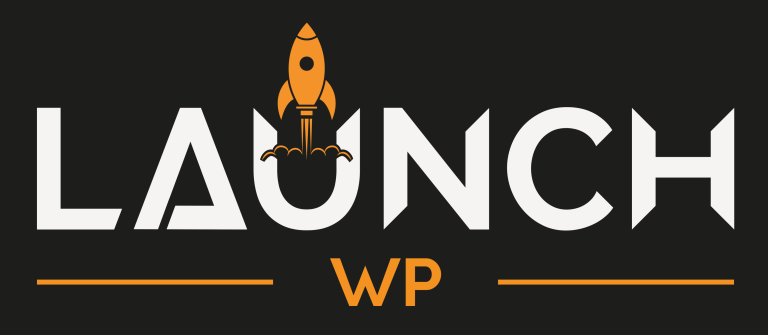Lightning Fast⚡ WordPress sites in your own AWS Lightsail
Connect AWS Lightsail with LaunchWP, a modern WordPress server control, designed to deploy, launch and manage blazing-fast WordPress sites, without having to write a single line of code or command.
AWS Lightsail is a Great Choice for LaunchWP
AWS doesn’t need an introduction. A pioneer of cloud computing, delivers an infrastructure that is as robust as it is affordable. However, it has a reputation of being complicated and cumbersome to work with. That’s where Amazon Lightsail comes in. Lightsail strips away much of the complexity of AWS, making it simpler to host cloud servers on the famous AWS infrastructure.
Connect AWS Lightsail with LaunchWP, and launch Blazing Fast Lightning websites on your Amazon Lightsail instance.
It's just 3 Steps.
Server Provisioning
The first step will be to startup a new AWS Lightsail, and provision it correctly. As of now, we support OS Ubuntu 24.04 LTS.
Connect to LaunchWP
Next, connect your server with LaunchWP with it's SSH details. We support both connection by bare password, and also by a SSH key.
Launch your WordPress
All done! Just the final step of launching your awesome website is left. Enter your site creating details, and sit back to relax.
1. Provisioning 🎊 the server.
The first step is to provision and build a Fresh server, with Ubuntu 24.04 LTS. LaunchWP should work with other Operating System as well, but we have testing and integration for 24.04 LTS from ground, so we strongly recommend you build your server with it.
Most cloud providers have the option to Rebuild the OS afresh. Checkout our documentation on how to do that for specific cloud providers. It’s important that your server is completely fresh, and doesn’t have anything installed, as those can cause conflicts later on. More Details here.
2. Connecting 🔗 LaunchWP.
Next, let’s connect your server to LaunchWP. To connect, you would need your Server IP, SSH Port, SSH username, and either your SSH password, or your SSH key file. Don’t worry, our step-by-step documentation is there to guide you on how to get these for specific cloud providers. If there are any missed in our list, let us know, and we would add steps for those, just for you. 💖
And yes, we strongly recommend you connect to LaunchWP with your main root user details. Using any other user who doesn’t have appropiate permissions on your server might cause unexpected results. More Details here.
3. Launch 🚀 your WordPress.
Finally it’s time to setup your WordPress site on your server. After you have connected your server, you would need to point your Domain to your Server IP. Our Documentation is here to help you with that.
Then you can start the site creation wizard. Enter/Edit details like your domain, your preferred PHP version, Admin details, WordPress version, Multi-site preference and Database Table prefix. Finally, click Create Site and grab a snack. LaunchWP will do the rest. More Details here.
Enterprise Ready Stack.
Bundled by Docker 🐳, served by AWS 🌐
Powered by LaunchWP.
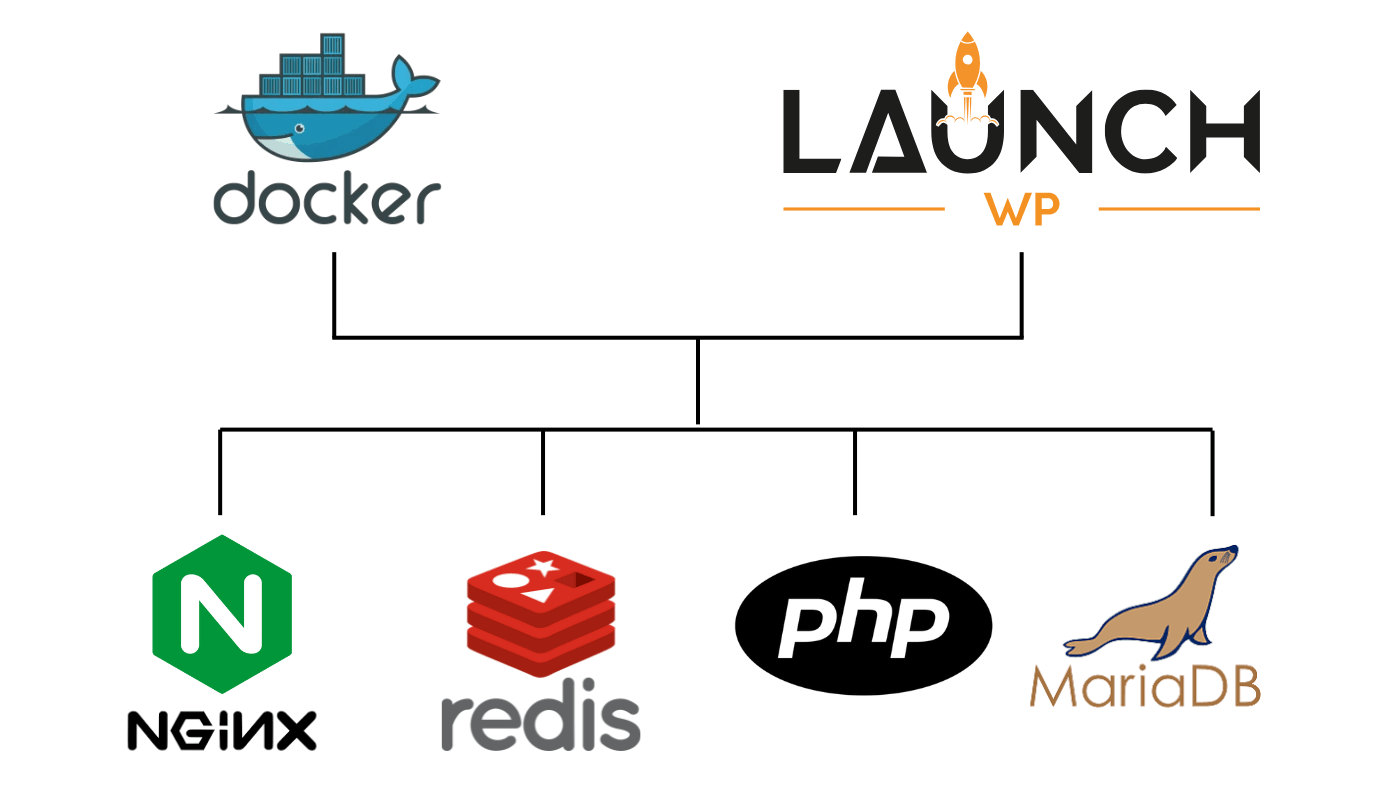
Automate off-server Site Backups with clicks.
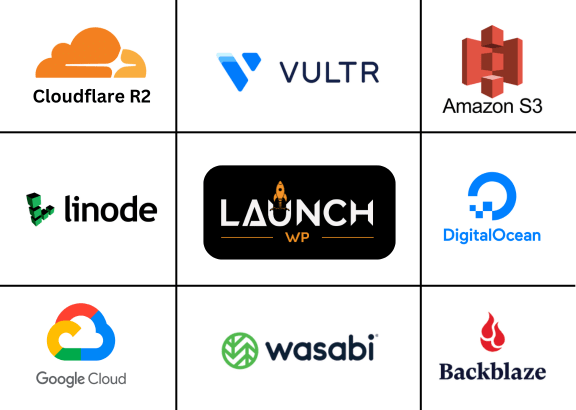
Easily and Automatically backup your WordPress website with LaunchWP’s backup feature.
Take on-demand backup with a click, or schedule auto-backups in S3 storage providers like CloudFlare R2, Vultr, Amazon S3, Linode, DigitalOcean Spaces, Google Cloud, Wasabi, or BackBlaze.
Backups are stored seprately out of server for disaster recovery, making your data safer than ever. Restore from backups with a click anytime, test and launch with freedom and ease.
A WordPress Server Control Panel. Built by & for WordPress. ✳️
- Linux, Nginx, MySQL, PHP and Docker
- Free SSL and auto-renewal support
- Object & full-page cache support
- One click access to PhpMyAdmin
- Easy WP CLI and Full SSH access
- Auto backup in AWS S3, GCP & more
- WordPress multisite support
- Expert support from WordPress Devs
Switching PHP version 🔄 is only a few clicks.
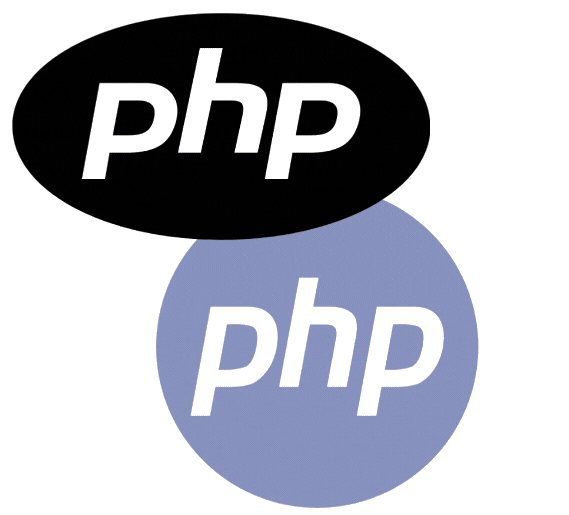
Switching PHP version is a breeze in LaunchWP. No seriously, it’s just a click, and that’s it. No need manually downloading PHP packages, modules, or configuring PHP-FPM. LaunchWP handles those automatically. Embrace a seamless transition between PHP versions to enhance your journey with LaunchWP. LaunchWP supports all major PHP versions, and will continue supporting newer major versions.
And yes, need an additional PHP module? Just let us know, and we will make sure to deploy that, just for you. We already have in place the most common needed PHP modules in place, and continue to deploy more further.
Add custom Nginx config rules right from your LaunchWP Dashboard. ⚙️
No need SSH’ing to the server, or touch the command line to add custom NGINX configuration rules. Now, you can do that simply from your LaunchWP Dashboard. Simply headover to your dashboard, add your rules, and sit back to watch LaunchWP do the rest, all under the hood.
Mistake in your NGINX config? No worries, our platform is configured to not punish your for your mistakes. Your website won’t be offline for even a second due to it. If your NGINX config has issues, it won’t be deployed to your server, simple. Just fix your syntax/rules, and re-save, it’s that simple.
We have got more, to make you fall in love. ❤️
- Monitor storage from Dashboard.
- Add Unlimited SSH keys for access SFTP.
- One-click access to PHPMyAdmin.
- IP restriction for PHPMyAdmin
- Full integration with Redis Object Cache and Object Cache Pro plugin
- Protect your website by Basic auth anytime with one-click
- Add custom php.ini config right from dashboard
- Disable/Enable SSL with a click
- Download NGINX and PHP logs with ease
- WordPress Crons triggered from Server.
- Restart services like Nginx, PHP, Redis individually
- Restart and change server timezone with ease.
We've got your back.
LaunchWP customer care is 100% digital & online, 7 days a week. 🙂
Help Centre
Find the answers to your questions by browsing our help centre. You'll find a list of frequently asked questions as well as a wide range of helpful information.
Chat with a human.
Get in touch with us for any issues. We have both Ticket and Live chat. Also, feel free to slide into our DMs in your social media. We won’t ghost you.
Get started today with LaunchWP
Install and get running WordPress sites on your server in minutes with LaunchWP, not hours. Forget any technical hurdles and focus on growing your business.
LaunchWP will handle the rest.